Graphic Design Tutorial for Beginners Part 2 | Photoshop Tools Tutorial | Photoshop for Beginners
https://acadgild.com/web-graphic-designing/design-maestro-training-certification?aff_id=6003&source=youtube&account=n2RwY8b2wb4&campaign=youtube_channel&utm_source=youtube&utm_medium=graphicdesignpart2&utm_campaign=youtube_channel
Hello and welcome back to Graphic Design tutorial conducted by Acadgild. As it is the instructor-led online training, it’s a continued session from the first session. So, in this Graphic Design Tutorial, You will be able to learn the following topics.
Topics covered:
• Difference between Bitmap and Vector
• Raster(Bitmap)- based Graphic
• Vector Based Graphic
• Tools in Photoshop
• Selection Tools
• Image editing tools
• Artist tools
What is the difference between Bitmap and Vector Graphics?
• This is a very common question and one which can lead to major problems with printed output when misunderstood. Especially in our industry of wide format printing.
• Bitmap and vector graphics/images both have their place in the world of graphics, but need to be used in the right place.
• File extensions/file formats don’t always indicate whether a file contains Bitmap or Vector Information. For example, a Tiff or JPEG will always be Bitmap, but EPS, PS or PDF may contain Bitmap, Vector or Both Together.
What is Raster-based Graphic?
Raster Images are made up of a set grid of dots called pixels where each pixel is assigned a color value. Raster Images are resolution dependent. When you change the size of a raster image, you shrink or stretch the pixels themselves which can result in a significant loss of clarity and very blurry image.
The Raster based software such as photoshop are great for photographs as well as for adding effects, shadows and textures to designs.
What is Vector-Based Graphic?
Vector Graphics can be easily converted into bitmap, but it is not so easy to convert bitmap into vector. There are software packages available which will do this, but they are only designed to convert simple bitmap images, like scanned line drawings, or bitmap logo’s, non-photographic images like illustrator, Corel Draw or Inkscape.
The Toolbar:
The toolbox contains many of the tools you will be working with photoshop. Some tools in the toolbar have additional ‘hidden’ tools. These tools have small black triangles in the right-hand corner. To view the ‘hidden’ tools, click and hold down on any tool that has a grey triangle in the corner.
Types of Selection Tools:
• The ‘Move’ tool is to move objects in a selected layer around the canvas. To use it, click anywhere on the canvas and drag. As you drag the object like drawing line, color shape or text whatever is there in that layer will move with your mouse.
• Selects an object by drawing a rectangle or an ellipse around it. Click the tool button, choose a rectangular or an elliptical Marquee. Drag the marquee over the area of the image wish to select for editing image.
Important points to be remembered in this session:
• Marquee CTRL+ CTRL-
• Lasso tool (with different combinations)
• Magic wand
• Quick selection tool
• How to choose color (toolbar/Swach/eyedropper tool)
• Cut, copy, paste, fill, gradient tools
Go through the entire video to learn more about graphic design and stay tuned for next session.
For more updates on courses and tips follow us on:
Facebook: https://www.facebook.com/acadgild
Twitter: https://twitter.com/acadgild
LinkedIn: https://www.linkedin.com/company/acadgild
source

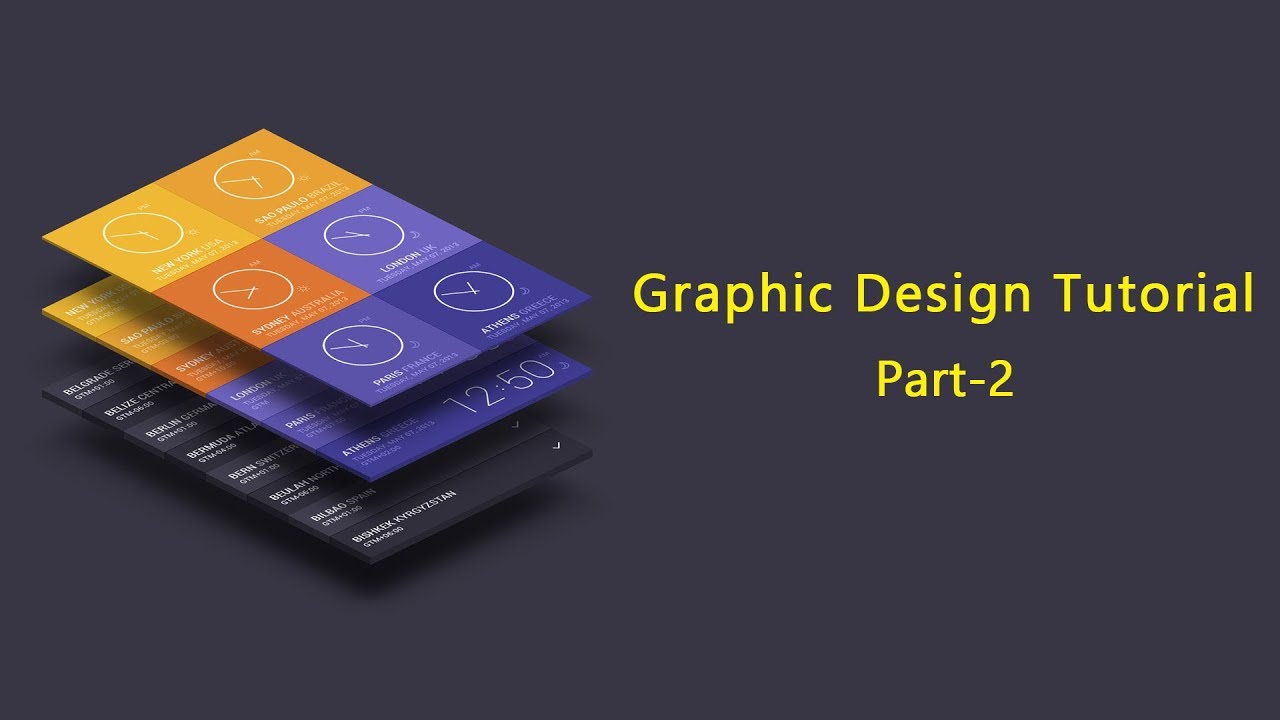
Leave a Reply